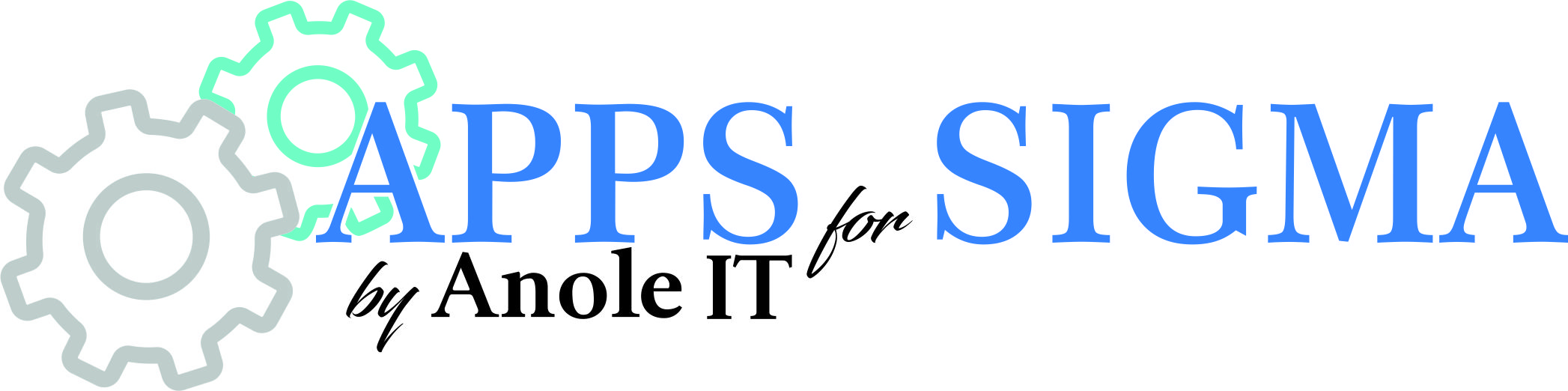How can we help?
Word Insight Settings
Below is a description for each of the settings in the Insight settings window, when setting up the report template in Word.
| Setting | Description |
|---|---|
| General | |
| Ask for details | Check this if you want to be asked to input the Print levels, from and to, and show price levels, when creating the report. This gives you the possibility choose the level of details each time you create a report. |
| Autofit columns | Check this if you want the tool to autofit columns once the result table has been created. This will make sure the text gets as much space as possible and columns don’t take up more space than needed. It will however span the entire page width to make the table fill the page. |
| Notes on new line | Check this if you want notes to be moved a new line below the text. |
| Add space before | Select the level you want to add an empty space row above, if any. This can make the report more readable with separator row. |
| Prices | |
| Replace prices | Check this if you want to replace prices with a symbol or text. |
| Replace price symbols | Enter the symbol (or text) you want to replace the prices with. Can be a maximum of 12 characters long. Requires “Replace prices” checkbox to be checked. |
| Show price levels | Choose how many levels to show prices for. This can be used in case you only want to show prices for upper levels and just have lower levels shown for details, but without prices. |
| Totals | |
| Show sums in the bottom | Check this if you want the totals shown in the bottom. This will take ie. Level 1 totals and shown them underneath all child nodes. |
| Show sums for | Select which levels you want to show totals for. Requires “Show sums in the bottom” to be checked. |
| Add border above sum | Check this if you want a line above the total row. Requires “Show sums in the bottom” to be checked. |
| Use same style for sum line | Check this if you want the total line to have the same style (layout) as the level row. Requires “Show sums in the bottom” to be checked. |
| Hide Total sum | Check this if you don’t want to show the Total line. |
| From | Select which level you wish the report to start at. Options are Root (top level), Total or a specific level. |
| To | Select which level you wish the report stop at (this level included). Options are Bottom, Total or a specific level. |